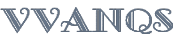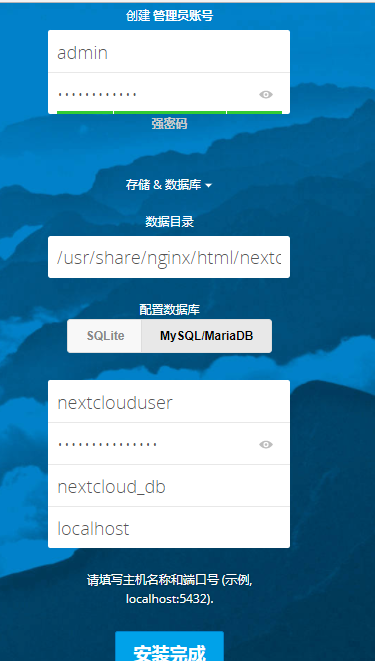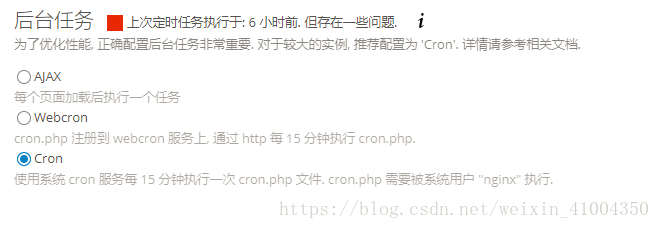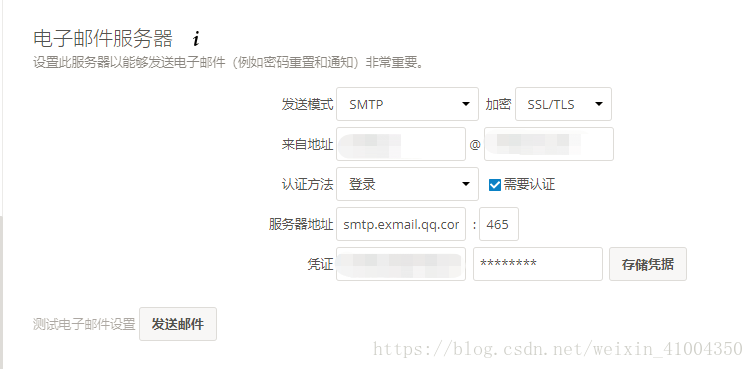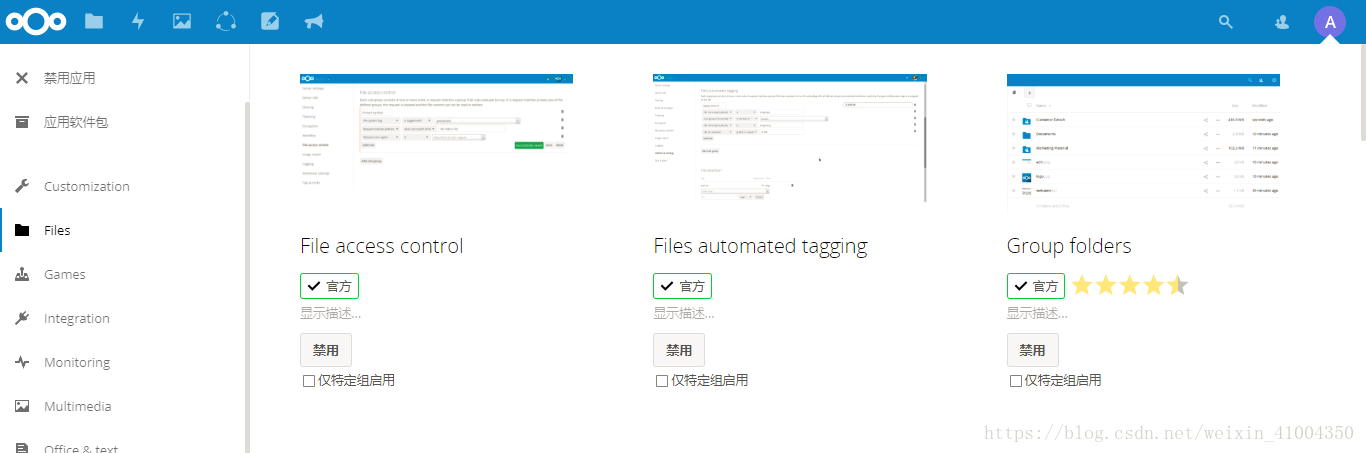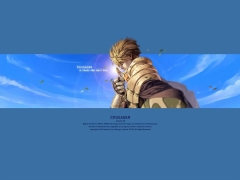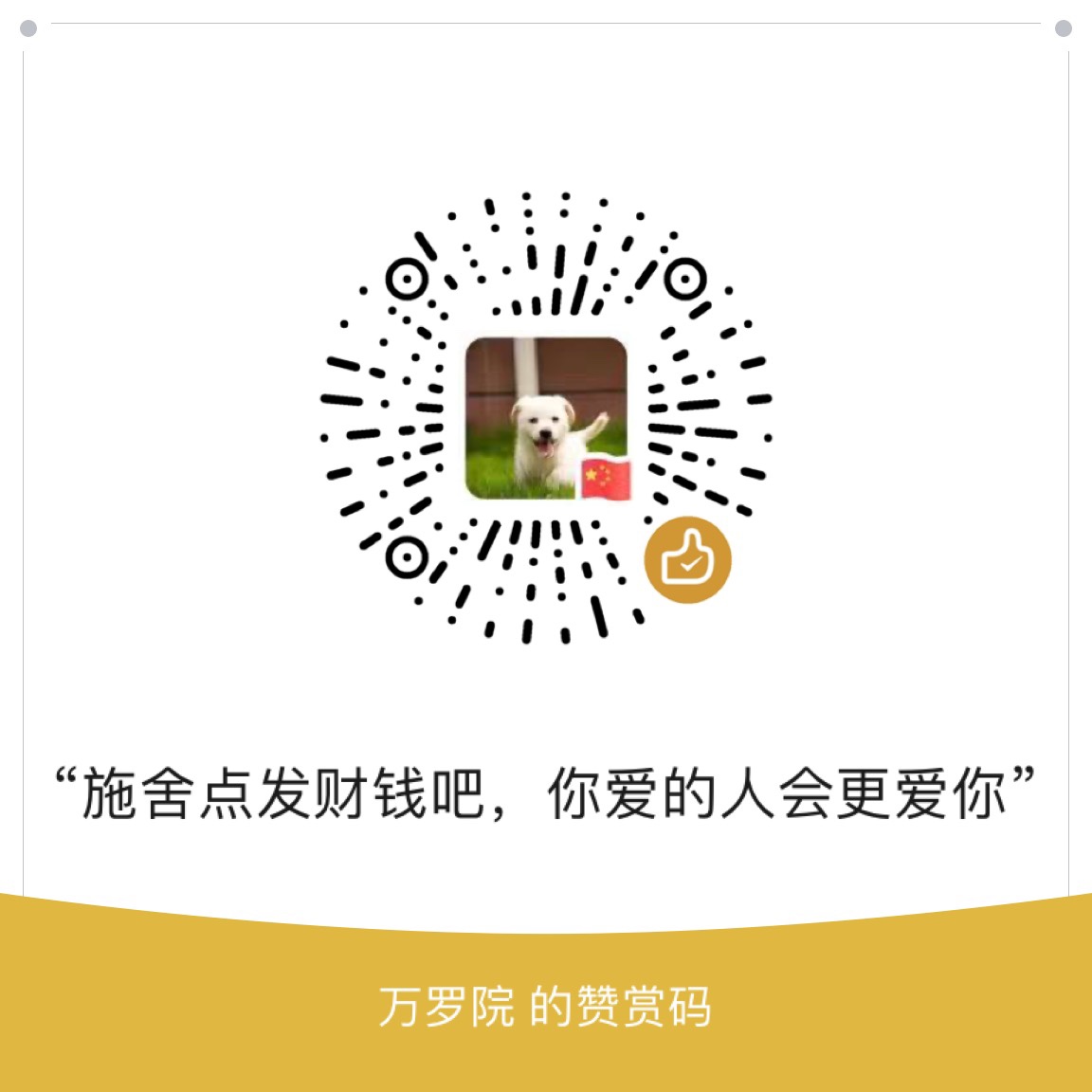文件服务器,是一个公司最常用的服务应用,每个公司企业基本都有自己的文件服务器实,现储存分享,上传下载文件文档等功能,常见的文件服务器就是ftp服务器,但是ftp服务器的功能实在有限,且对于普通用户使用入手难度较大,又缺乏界面,对于公司的普通用户来说,确实不是一个好的文件服务器。一般ftp也只是用户服务器,网站应用等方面。
在目前的公司企业环境中,企业网盘则是一个更好的文件服务器替代方案。百度云盘,相信大家基本都有用过吧,友好的界面交互,网页端,客户端都有,不需要任何命令,实现上传下载,分享等诸多功能。但是这种云盘毕竟不是自己的,很多公司对于将机密文件放在上面心存疑惑,且时不时的网盘关闭热潮也让人担心。既然如此,为何不搭建自己的网盘呢,于是就有了nextcloud。
对于私人网盘,市面上已经有很多的产品,很多开源半开源的云盘系统。其中最出名的就是 seafile和owncloud/nextcloud。seafile是国人开发的,分块处理,断点上传,速度比后者要快。有社区版和企业版。社区版免费,但是功能有限,企业版要收费,功能更强大。但是社区版的功能,老实说只能满足个人使用,无法满足企业使用。而企业版要收费,费用根据公司人数不同,还需要发邮件询问。
像我着这种穷人,穷公司,人数不多,又不像花钱的,那么nextcloud就是最好的选择,nextcloud是owncloud的一个分支,由原创始人团队维护,是在owncloud被别的公司收购后,由创始人团队创立的新分支。就像 mysql和mariadb。nextcloud完全开源,功能强大,是外国人开发维护的。具体的与seafile等的对比,这里不详细说明了,有兴趣的百度就好。下面记录一下在centos7 服务器上搭建nextcloud的具体过程。
环境: centos7
nextcloud: 13.0.2
selinux 关闭
1. nextcloud是php项目,这里我使用nginx,官方文档是用apache的,有一点点具别。但不大。在下载nextcloud之前,先安装nginx和php
-
-
$ rpm -qa |grep php
-
$ rpm -qa |grep nginx
-
-
$ yum -y install epel-release
-
-
$ yum install -y nginx
-
-
$ rpm -Uvh https://mirror.webtatic.com/yum/el7/webtatic-release.rpm
-
-
<span style=“text-align:left;”>$ yum install -y php70w-devel php70w-pear php70w-pecl php70w-gd php70w-opcache php70w-cli php70w-pdo php70w-process php70w-pecl-apcu php70w-mcrypt php70w-mysql php70w-fpm php70w-pecl-memcached php70w-common php70w-xml php70w-mbstring php70w-pecl-igbinary
-
</span>
-
<span style=“text-align:left;”>
-
$ nginx -v
-
</span><span style=“text-align:left;”>nginx version: nginx/1.12.2
-
$ php -v
-
PHP 7.0.30 (cli) (built: Apr 28 2018 08:14:08) ( NTS )
-
Copyright (c) 1997-2017 The PHP Group
-
Zend Engine v3.0.0, Copyright (c) 1998-2017 Zend Technologies
-
with Zend OPcache v7.0.30, Copyright (c) 1999-2017, by Zend Technologies
-
</span>
2. nextcloud 还需要数据库,这里我使用的mysql,mysql提前安装好或使用已有的数据库服务器,具体安装安装方式可参考我另一篇博文: 《CentOS7.2 安装mysql,并配置自动启动和远程访问》。在mysql种创建一个新的databse用于nextcloud使用.
-
-
$ mysql -u root -p
-
> create database nextcloud_db;
-
-
> grant all privileges on nextcloud_db.* to nextclouduser@localhost identified by ‘nextcloudpasswd’;
-
> flush privileges;
3. 为nextcloud 生成自签名ssl证书
-
$ cd /etc/nginx/cert/ # 没有则创建此文件夹
-
$ openssl req -new -x509 -days 365 -nodes –out /etc/nginx/cert/nextcloud.crt -keyout /etc/nginx/cert/nextcloud.key
-
# 会出现下面的选项需要填写,可以随便填。
-
Country Name (2 letter code) [XX]:cn //国家
-
State or Province Name (full name) []:guangdong //省份
-
Locality Name (eg, city) [Default City]:guangzhou //地区名字
-
Organization Name (eg, company) [Default Company Ltd]:Amos //公司名
-
Organizational Unit Name (eg, section) []:Technology //部门
-
Common Name (eg, your name or your server‘s hostname) []:Amos //CA主机名
-
Email Address []:Amos@Amos.com //Email地址
-
# 修改证书和文件夹权限
-
$ chmod 600 /etc/nginx/cert/*
-
$ chmod 700 /etc/nginx/cert
4. 下载nextcloud,并配置php和nginx
-
# 下载nextcloud,官网地址为: https://nextcloud.com/install/#instructions-server
-
$ cd /usr/local/src
-
$ yum install -y wget unzip
-
$ wget https://download.nextcloud.com/server/releases/nextcloud-13.0.2.zip # 下载
-
$ unzip nextcloud-13.0.2.zip # 解压
-
$ mv nextcloud /usr/share/nginx/html/ # 移动到指定文件夹内
-
$ cd /usr/share/nginx/html/nextcloud # 进行nextcloud 目录中
-
$ mkdir data # 创建数据文件夹
-
$ chown nginx:nginx -R nextcloud/ # 将nextcloud文件授权给nginx
-
# 配置php-fpm
-
$ vim /etc/php-fpm.d/www.conf
-
—————————————————————————————–
-
user = nginx //将用户和组都改为nginx
-
group = nginx
-
listen = 127.0.0.1:9000
-
env[HOSTNAME] = $HOSTNAME //将以下几行,去掉注释
-
env[PATH] = /usr/local/bin:/usr/bin:/bin
-
env[TMP] = /tmp
-
env[TMPDIR] = /tmp
-
env[TEMP] = /tmp
-
——————————————————————————————
-
# 为php创建session文件夹
-
$ mkdir -p /var/lib/php/session
-
$ chown nginx:nginx -R /var/lib/php/session/
-
# 配置nginx
-
$ cd /etc/nginx/conf.d/
-
$ vim nextcloud.conf
-
——————————————————————————————-
-
upstream php-handler {
-
server 127.0.0.1:9000;
-
#server unix:/var/run/php5-fpm.sock;
-
}
-
server {
-
listen 80;
-
server_name localhost;
-
# enforce https
-
rewrite ^(.*)$ https://$host$1 permanent;
-
}
-
server {
-
listen 443 ssl;
-
server_name localhost;
-
ssl_certificate /etc/nginx/cert/nextcloud.crt;
-
ssl_certificate_key /etc/nginx/cert/nextcloud.key;
-
# Add headers to serve security related headers
-
# Before enabling Strict-Transport-Security headers please read into this
-
# topic first.
-
add_header Strict-Transport-Security “max-age=15768000;
-
includeSubDomains; preload;”;
-
add_header X-Content-Type-Options nosniff;
-
add_header X-Frame-Options “SAMEORIGIN”;
-
add_header X-XSS-Protection “1; mode=block”;
-
add_header X-Robots-Tag none;
-
add_header X-Download-Options noopen;
-
add_header X-Permitted-Cross-Domain-Policies none;
-
# Path to the root of your installation
-
root /usr/share/nginx/html/nextcloud/;
-
location = /robots.txt {
-
allow all;
-
log_not_found off;
-
access_log off;
-
}
-
# The following 2 rules are only needed for the user_webfinger app.
-
# Uncomment it if you’re planning to use this app.
-
#rewrite ^/.well-known/host-meta /public.php?service=host-meta last;
-
#rewrite ^/.well-known/host-meta.json /public.php?service=host-meta-json
-
# last;
-
location = /.well-known/carddav {
-
return 301 $scheme://$host/remote.php/dav;
-
}
-
location = /.well-known/caldav {
-
return 301 $scheme://$host/remote.php/dav;
-
}
-
# set max upload size
-
client_max_body_size 10240M; # 上传文件最大限制,php.ini中也要修改,最后优化时会提及。
-
fastcgi_buffers 64 4K;
-
# Disable gzip to avoid the removal of the ETag header
-
gzip on;
-
gzip_vary on;
-
gzip_comp_level 4;
-
gzip_min_length 256;
-
gzip_proxied expired no-cache no-store private no_last_modified no_etag auth;
-
gzip_types application/atom+xml application/javascript application/json application/ld+json application/manifest+json application/rss+xml application/vnd.geo+json application/vnd.ms-fontobject application/x-font-ttf application/x-web-app-manifest+json application/xhtml+xml application/xml font/opentype image/bmp image/svg+xml image/x-icon text/cache-manifest text/css text/plain text/vcard text/vnd.rim.location.xloc text/vtt text/x-component text/x-cross-domain-policy;
-
# Uncomment if your server is build with the ngx_pagespeed module
-
# This module is currently not supported.
-
#pagespeed off;
-
error_page 403 /core/templates/403.php;
-
error_page 404 /core/templates/404.php;
-
location / {
-
rewrite ^ /index.php$uri;
-
}
-
location ~ ^/(?:build|tests|config|lib|3rdparty|templates|data)/ {
-
deny all;
-
}
-
location ~ ^/(?:\.|autotest|occ|issue|indie|db_|console) {
-
deny all;
-
}
-
location ~ ^/(?:index|remote|public|cron|core/ajax/update|status|ocs/v[12]|updater/.+|ocs-provider/.+|core/templates/40[34])\.php(?:$|/) {
-
include fastcgi_params;
-
fastcgi_split_path_info ^(.+\.php)(/.*)$;
-
fastcgi_param SCRIPT_FILENAME $document_root$fastcgi_script_name;
-
fastcgi_param PATH_INFO $fastcgi_path_info;
-
fastcgi_param HTTPS on;
-
#Avoid sending the security headers twice
-
fastcgi_param modHeadersAvailable true;
-
fastcgi_param front_controller_active true;
-
fastcgi_pass php-handler;
-
fastcgi_intercept_errors on;
-
fastcgi_request_buffering off;
-
}
-
location ~ ^/(?:updater|ocs-provider)(?:$|/) {
-
try_files $uri/ =404;
-
index index.php;
-
}
-
# Adding the cache control header for js and css files
-
# Make sure it is BELOW the PHP block
-
location ~* \.(?:css|js)$ {
-
try_files $uri /index.php$uri$is_args$args;
-
add_header Cache-Control “public, max-age=7200”;
-
# Add headers to serve security related headers (It is intended to
-
# have those duplicated to the ones above)
-
# Before enabling Strict-Transport-Security headers please read into
-
# this topic first.
-
add_header Strict-Transport-Security “max-age=15768000;includeSubDomains; preload;”;
-
add_header X-Content-Type-Options nosniff;
-
add_header X-Frame-Options “SAMEORIGIN”;
-
add_header X-XSS-Protection “1; mode=block”;
-
add_header X-Robots-Tag none;
-
add_header X-Download-Options noopen;
-
add_header X-Permitted-Cross-Domain-Policies none;
-
# Optional: Don’t log access to assets
-
access_log off;
-
}
-
location ~* \.(?:svg|gif|png|html|ttf|woff|ico|jpg|jpeg)$ {
-
try_files $uri /index.php$uri$is_args$args;
-
# Optional: Don’t log access to other assets
-
access_log off;
-
}
-
}
-
——————————————————————————————-
-
# 将nginx原配置中80端口的配置删除
-
$ vim /etc/nginx/nginx.conf
-
——————————————————–
-
server { # 将80端口的server整个删除,应该我们在上面nextcloud.conf中已经配置了,这里不删除的话会导致冲突不生效。
-
listen 80;
-
…
-
}
-
——————————————————–
5. 启动nginx和php-fpm
-
$ nginx -t # 检查nginx配置是否正确,出现下面输入则正确。
-
nginx: the configuration file /etc/nginx/nginx.conf syntax is ok
-
nginx: configuration file /etc/nginx/nginx.conf test is successful
-
# 启动并设为开机启动 nginx,php-fpm
-
$ systemctl start nginx
-
$ systemctl enable nginx
-
$ systemctl start php-fpm
-
$ systemctl enable php-fpm
-
# 配置防火墙,开放http和https的端口。
-
$ firewall-cmd –add-port=80/tcp –permanent
-
$ firewall-cmd –add-port=443/tcp –permanent
-
$ firewall-cmd –reload
-
PS: 这里我的selinux是关闭的,如果selinux没有关闭,则执行下面命令关闭selinux
-
$ setenforce 0 # 关闭selinux
-
$ vim /etc/selinux/config # 修改配置,永久关闭。
-
——————————————————
-
SELINUX=disabled
-
——————————————————
6. 访问网页界面,完成安装。访问搭建nextcloud服务器的ip地址。(如果有域名就访问域名)
按照实际情况进行配置,配置完成后,点击安装完成。上图中mysql的主机名,使用上面我们自己的数据库服务器地址和端口
7. 性能优化,进入主界面后,右上角自己头像,点击设置,基本设置:
第一项就有 安全及设置警告,这里会有配置错误提示,优化提示等。根据提示进行优化:
① 修改php.ini 文件,添加如下配置:
-
$ vim /etc/php.ini
-
————————————————————————
-
[PHP] # 在[PHP] 以下添加如下配置
-
opcache.enable=1
-
opcache.enable_cli=1
-
opcache.interned_strings_buffer=8
-
opcache.max_accelerated_files=10000
-
opcache.memory_consumption=128
-
opcache.save_comments=1
-
opcache.revalidate_freq=1
-
…
-
upload_max_filesize = 10240M # 上传文件最大大小,可以自定义修改,默认为512M
-
————————————————————————
-
$ vim /etc/nginx/nginx.d/nextcloud.conf
② 设置缓存后端,可以使用redis,memcache。单机或集群模式都可以。不同的配置方式可以参考官方文档。
这里我直接单机安装并配置使用memcache。
-
$ yum install -y memcache
-
$ vim /etc/sysconfig/memcached
-
————————————————————————
-
PORT=“11211” # 端口
-
USER=“memcached” # 用户
-
MAXCONN=“1024” # 最大链接数
-
CACHESIZE=“2048” # 最大内存,单位M
-
OPTIONS=“”
-
———————————————————————–
-
# 修改nextcloud的config配置文件,添加memcached缓存配置
-
$ vim /usr/share/nginx/html/nextcloud/config/config.php
-
———————————————————————–
-
‘memcache.local’ => ‘\OC\Memcache\APCu’,
-
‘memcache.distributed’ => ‘\OC\Memcache\Memcached’,
-
‘memcached_servers’ => array(
-
array(‘localhost’, 11211),
-
),
-
———————————————————————–
③ 重启nginx和php-fpm,是配置生效
-
$ systemctl start memcached
-
$ systemctl enable memcached
-
$ systemctl restart nginx
-
$ systemctl restart php-fpm
④ 设置后台任务,cron执行。
-
$ vim /etc/crontab # 修改cron配置文件,添加如下配置
-
—————————————————————————————
-
*/15 * * * * -u nginx /usr/bin/php -f /usr/share/nginx/html/nextcloud/cron.php
-
—————————————————————————————
8. 配置邮件服务器
在设置 –> 其他设置 中,配置smtp服务器。并进行测试,收到邮件则为OK。
9. 到此,nextcloud已经安装完成。除此之外,nextcloud还有很多常用插件,用于拓展功能,包括官方的或个人的,点击右上角个人头像–>应用
在这里可以直接点击安装启动应用。非常方便。本身安装时便会自带有一些应用,这里推荐几个需要手动安装的常用应用:
①Announcement center 管理员可以发公告
②Circles 圈子,每个人都可以建立加入圈子,实现圈子的文件共享
③Group folders 组文件夹
④File access control 文件访问控制
⑤Impersonate 管理员可以模拟用户,可以以用户登陆到他们的网盘,可以看到个人用户的文件,这个有点不太隐私。
。。。
当然,还有很多有趣的应用,等你自己去发现。
OK,到此,nextcloud的搭建已经完成。自己去不断使用,不断探索功能吧。
PS:在设置中还会一直有一些报错,虽然按照要求进行配置了,却还是报错,这就在暂且忽略掉吧